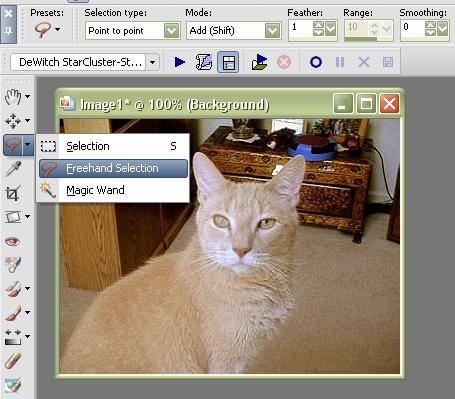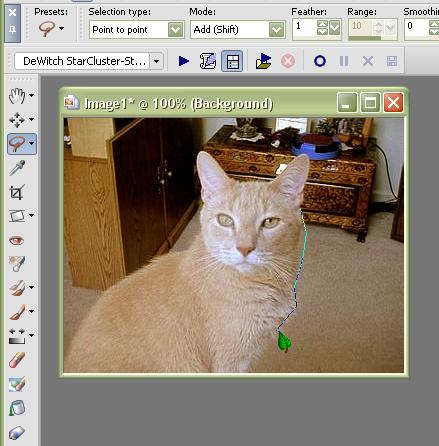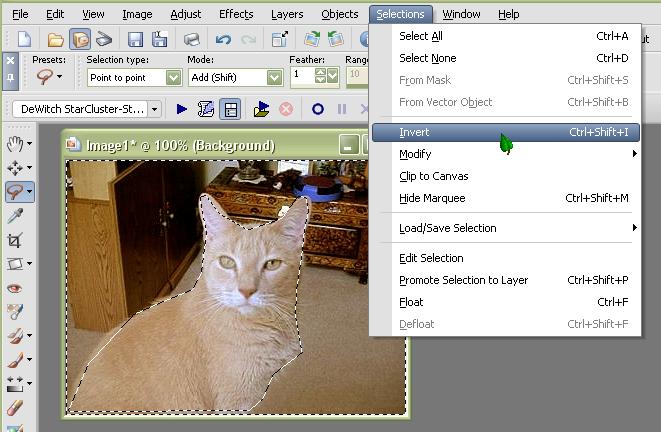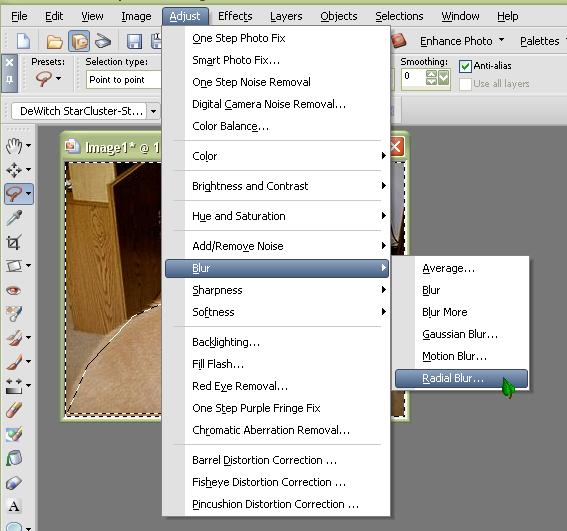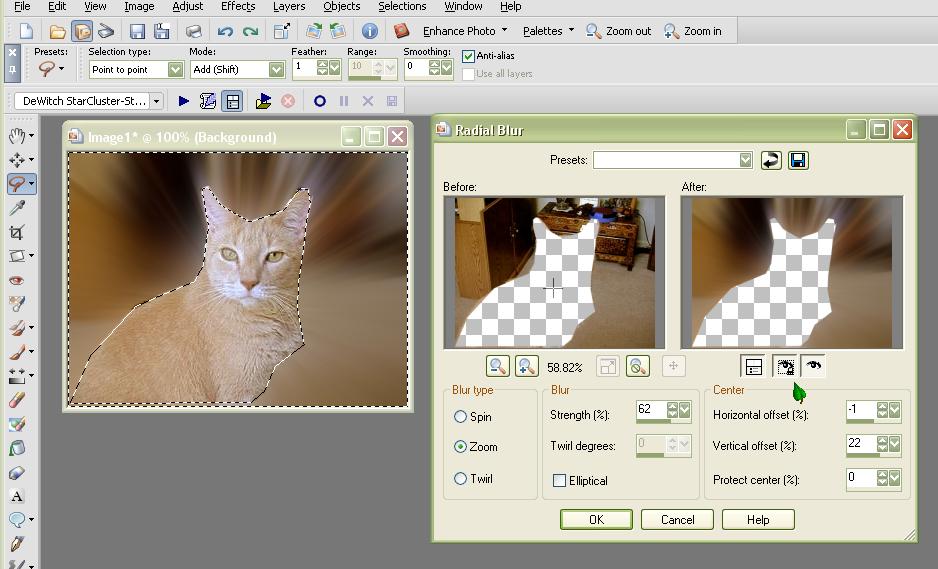"Fixing" a Busy
Background
(with
Dumpy:)
From
This
To This
Always be sure
to duplicate your image and save the original
Choose
your "freehand selection tool" set at "point to point" with a slight feather (1
or 2)
Click all
around on the edge of the main subject (*Dumpy the kitty
here)
When you have
outlined him all the way around double click
then go to
"Selections" and choose "Invert"
Go to "Adjust"
- "Blur" - "Radial Blur"
Use the
settings I have used to distort the surrounding background
(or you can
play around with ones you might like better)
If you are
happy with the blur you can deselect and save
If your main
image needs sharpening go back to "Selections" and click "Invert" again.
This will
select the main image (*Dumpy) and you can then go to "Adjust" and "Sharpen" but
only if needed
Then deselect and save your
image
*My beautiful subject is the furkid of my longest online friend
Rae Arnold.
Her dear boy went to the bridge today (2/19/07).
He was a good, good boy and has left many missing him very
much.
*©Tutorial written &
dezigned by DeWitch
This tutorial may not be downloaded for any purpose other
than to follow the tutorial. If you're a Moderator of a group,
please e-mail me before adding this tutorial to any lessons, etc.
When you do have my permission..... only a text link is allowed.
My tutorials are not to be sent in any mailing list